Verify Azure
After you have completed both the Microsoft Azure and the MacStadium sides of the configuration, you might want to verify that the tunnel is working as expected.
Verify that there is an ISAKMP security association between the peers
- Verify that you are connected via VPN to your MacStadium private cloud.
For more information about how to connect to the VPN, see Connecting to Your Cloud (via VPN). - Run Cisco ASDM-IDM and log in.
For more information about how to log in to your firewall, see Logging in to Your Cisco Firewall. - In the Cisco ASDM-IDM application toolbar, select Tools > Command Line Interface....
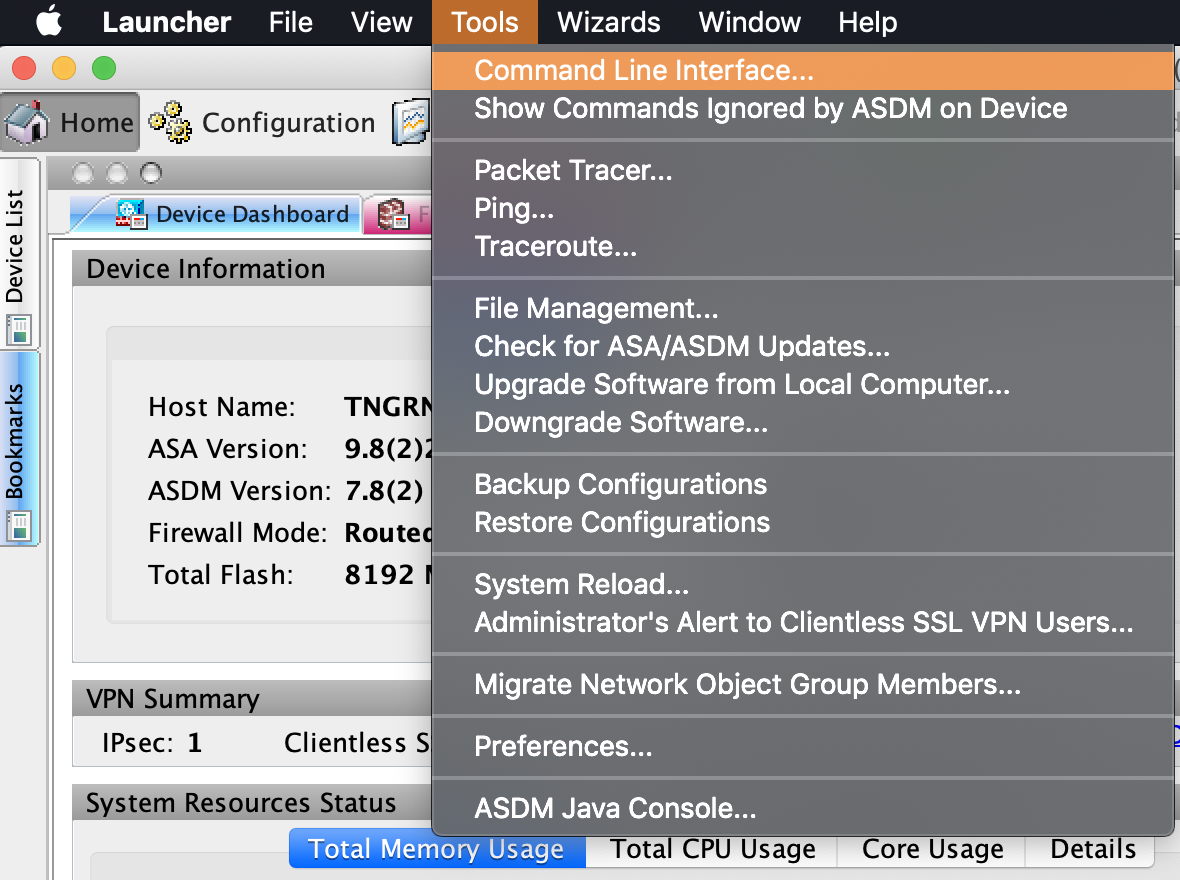
- Select Single Line, enter the following command, and click Send.
show crypto isakmp sa
If the site-to-site VPN connection is configured properly, you should see information about an active IKEv1.
For more information about this verification command, see Cisco Documentation: show crypto isakmp sa.
Verify that there is an IPsec security association between peers
- Verify that you are connected via VPN to your MacStadium private cloud.
For more information about how to connect to the VPN, see Connecting to Your Cloud (via VPN). - Run Cisco ASDM-IDM and log in.
For more information about how to log in to your firewall, see Logging in to Your Cisco Firewall. - In the Cisco ASDM-IDM application toolbar, select Tools > Command Line Interface....
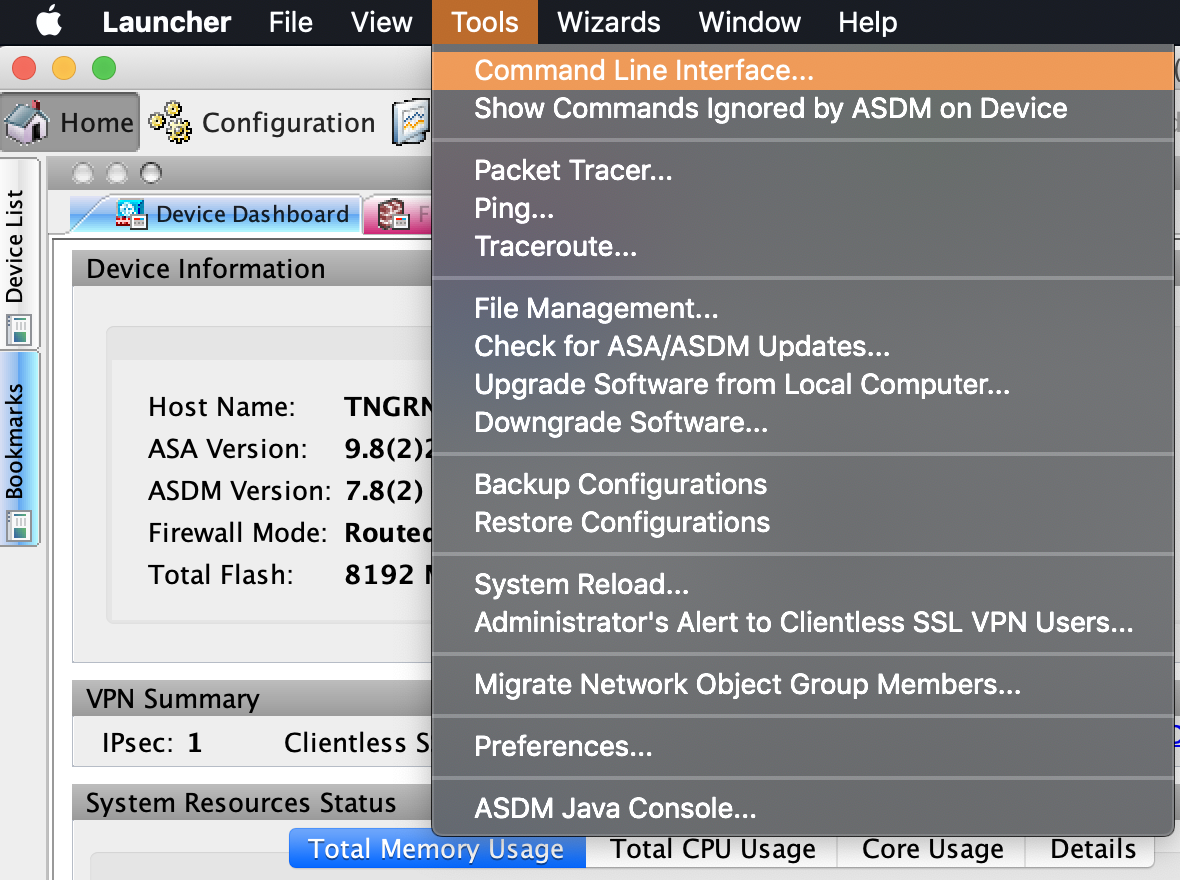
- Select Single Line, enter the following command, and click Send.
show crypto ipsec sa
If the site-to-site VPN connection is configured properly, you should see a detailed log.
For more information about this verification command, see Cisco Documentation: show crypto ipsec sa.
Verify that the tunnel is connected
- Log in to your Azure portal.
- On the All resources page, find the connection that represents your VPN connection (for example:
macstadium-vpn) and click it. - Select Overview and check the Status of the connection. When your tunnel is properly connected, the status is:
Connected.
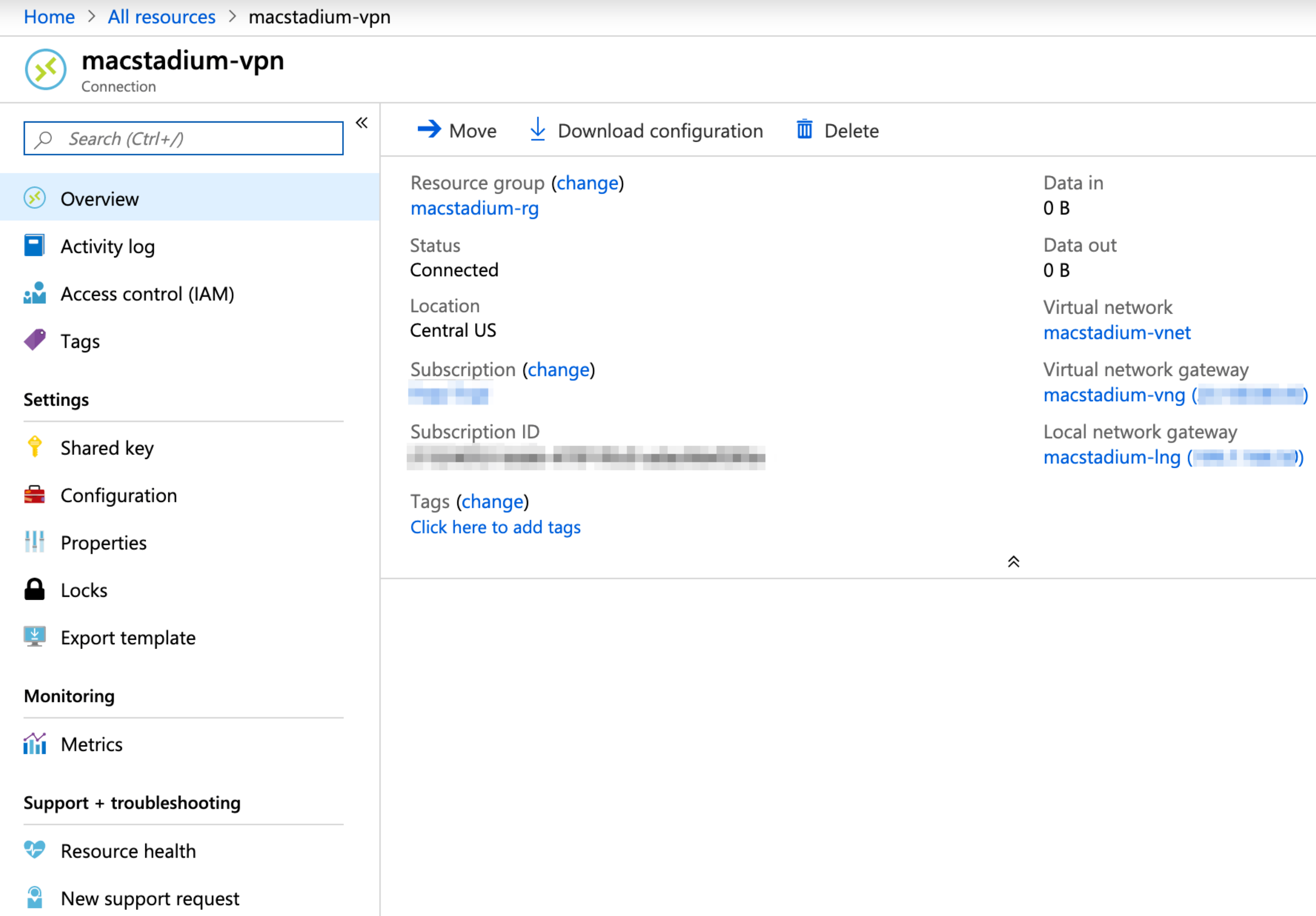
Test traffic and visibility through the tunnel
- Verify that you have created a virtual machine in MacStadium.
- Verify that you have created a virtual machine in Azure.
- In the terminal on your MacStadium VM, run the following command.
Replace<user>with the username for your Azure VM.
Replace<azure-vm-ip>with the private IP of the Azure VM.
ssh <user>@<azure-vm-ip>
- When prompted, provide your password or key for the specified username on the specified Azure VM.
If the connection is successful, the prefix of the terminal becomes<user>@<azure-vm-ip>. This indicates that you have connected from MacStadium to Azure over the tunnel. - Run the following command.
Replace<user>with the username for your MacStadium VM.
Replace<macstadium-vm-ip>with the private IP of the MacStadium VM.
ssh <user>@<macstadium-vm-ip>
- When prompted, provide your password or key for the specified username on the specified MacStadium VM.
If the connection is successful, the prefix of the terminal becomes<user>@<macstadium-vm-ip>. This indicates that you have connected from Azure to MacStadium over the tunnel.
Troubleshooting
Updated about 4 years ago
